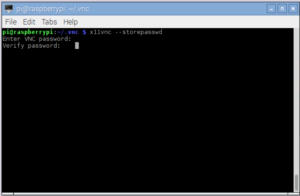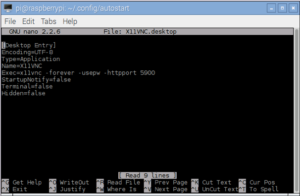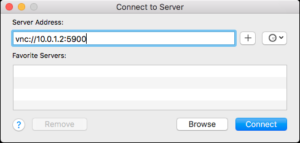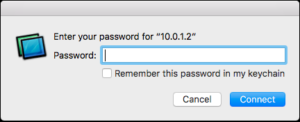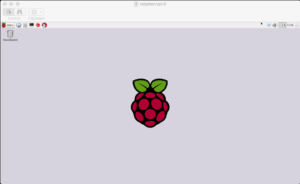It has been a couple of years since I have last written and so much has happened in that time-frame. Some personal projects with friends and family as well as life changes.
Along the way I was able to further hone my skills as an iOS developer and self publish some more apps. During this time I expanded my knowledge and with a desire to always share my new found knowledge I would constantly think “hey I should write a blog article on this” yet the actions fell short. As more time passed I started to dismiss writing because I wasn’t sure how to start back up. Which brings me back to this post and something I have been thinking and praying about these past few weeks.
Part of me has been thinking that I should just delete all the previous articles or maybe event create a whole different site. Then I read through some of my previous posts and thought how could I delete these great memories? In short I couldn’t. =)
So in this past week I decided to leave everything in place but start writing my articles with an approach of going over some simple problems with new approaches I have picked up over these past couple of years. Some of it might repeat what I have done previously but with a different twist. I also plan to share some of my tricks and snipets that I use a lot.
I will try to reference sights where I gained knowledge for some of these articles. In case I miss it I would recommend viewing my Resources page because in it you will find all of my favorite sites for tools and also as a source of where I have gained much of my knowledge.
So keep watching as my goal is to write an article a week and maybe even expand this platform further.
Enjoy and as always Happy Coding!!!